This option enables visualization of Map3Di data.
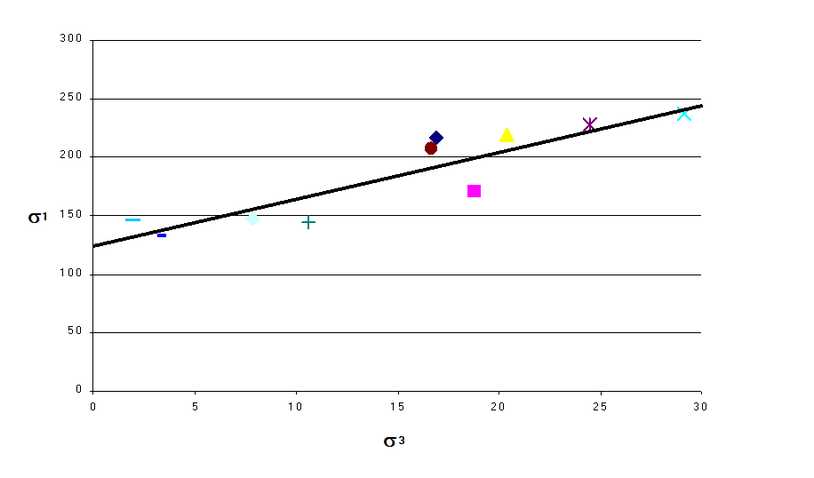
Map3Di File:
The Map3Di data file is simply an ASCII data file with the default extension ".PNT".
Refer to CAD > Properties > Map3Di for details concerning data format.
Refer to Visualization > Plane > Make Map3Di File for details concerning data format.
Plot Equation:
Defines the parameter that will be plotted.
The pull-down window allows you to store up to 20 different equations. These are stored between Map3D sessions in the map3d.ini file.
Plot Variables:
f1 f2 f3… - data fields in the event file.
Functions:
sin() cos() tan() - sine, cosine and tangent trigonometric functions.
asin() acos() atan() - Inverse trigonometric functions.
sqrt() - square root function.
log() - natural logarithmic function.
abs() - absolute value.
exp() - exponential function (antilogarithm).
Location:
x y z - coordinate of grid point.
Operators:
+ - * / ^ addition, subtraction, multiplication, division and exponentiation operators. Note that exponentials are computed first, followed by multiplication and division and finally addition and subtraction.
() [] {} styles of brackets. Pairs of brackets must match.
> maximum value. For example if the plot equation is specified as f1 > 10, the larger of f1 or 10 will be plotted.
< minimum value. For example if the plot equation is specified as f1 < 10, the smaller of f1 or 10 will be plotted.
Point Plotting Options:
Outlined – Map3Di data patches are outlined.
Other:
Persist – when checked, the points will be re-plotted each time the model is reoriented, translated or zoomed. Since this may be time consuming for large models this option may not always be desired.
Translucent - draws the points as translucent spheres.
Zero Contour - when unchecked, contours below the minimum contour range are not drawn. This is useful for displaying contours where only the upper part of the contour range is important.
Range – specifies the minimium, maximum and interval for radius scaling and contouring.
![]() Plot - regenerates the plot. This button can be placed on either the View Toolbar (Tools > View Toolbar Configure) or the Contour Toolbar (Tools > Contour Toolbar Configure).
Plot - regenerates the plot. This button can be placed on either the View Toolbar (Tools > View Toolbar Configure) or the Contour Toolbar (Tools > Contour Toolbar Configure).